Adding customer specific discounts
Sometimes, you may have customers that should receive a discount on all their bookings (e.g. you may give staff members a discount). This article explains how to add a customer specific discount.
Please note: If you are just looking to reduce to cost for a single booking, please don't use customer specific discounts and instead use the deduct from booking total feature (explained here: How to deduct from a booking total). Customer specific discounts are intended to provide a customer with an ongoing discount that applies to any future bookings after the discount has been created.
To add a customer specific discount, from within the Operations section in Kids Club HQ, click on the Customers menu item in the left navigation menu.
Find the customer you’d like to add a discount for in the customer list and click the View button to the right of the row in the list.
When the details view for the customer has loaded, click on Actions… then Add Customer Specific Discount…:
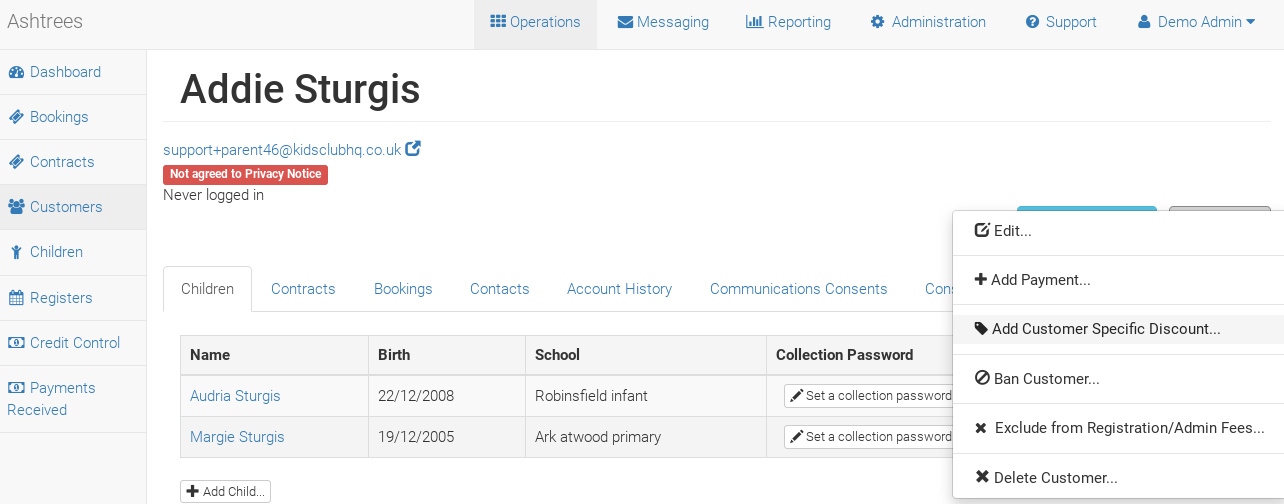
This will show the options available for you to set for the discount:
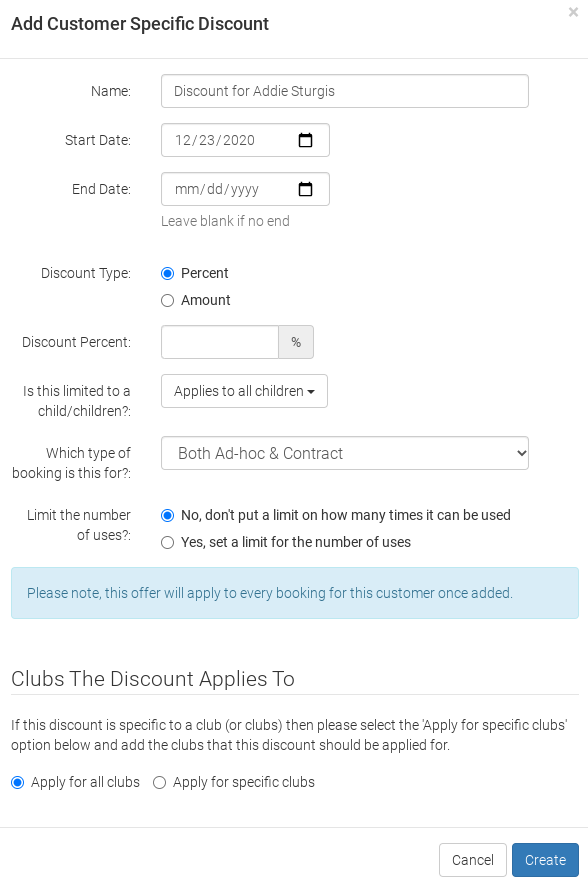

You can set the following properties for the discount:
- Name: this will be shown on a booking that the discount applies to
- Start date: When the discount will be effective from
- End date: When the discount expires (or empty if the discount doesn’t expire)
- Type of discount: whether to take a percentage off the booking or to take a fixed amount off the booking
- Limit number of uses: if yes, you can set the maximum number of times that the discount can be applied
Once you have set the required values, click the Create button to create the discount.
If a customer has one or more customer-specific discounts, the Customer Specific Discounts tab will be shown in the customer details view: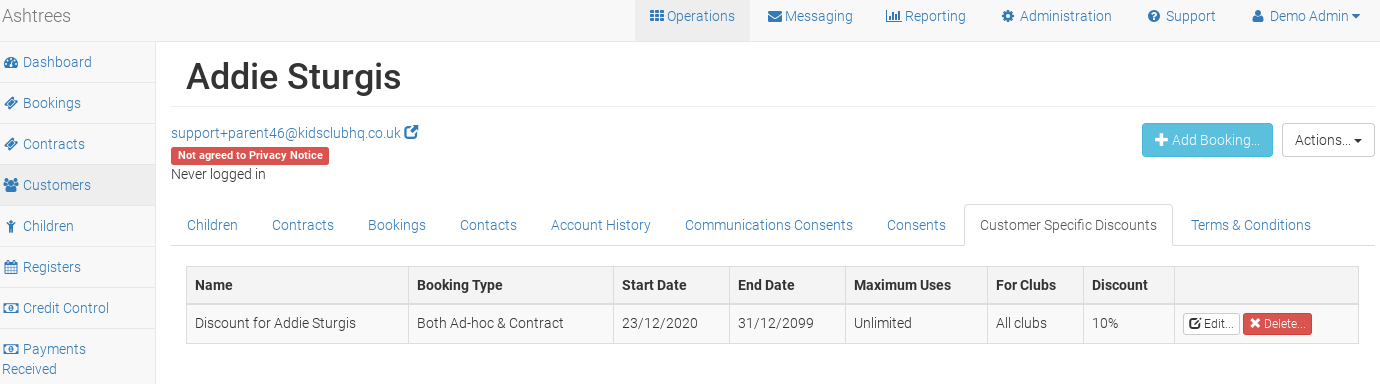

Within this tab, you can edit the settings for a discount or delete a discount.