How to ban/unban a customer
On occasion you might need to a ban a customer from making any future booking (as they might owe money). When banned a customer won't be able to make any more bookings but they can:
- Log in and view outstanding bookings
- Pay off existing bookings
- Existing bookings are still valid
To ban a customer, you'll need to log in to your dashboard and head to the Customers tab in the sidebar.
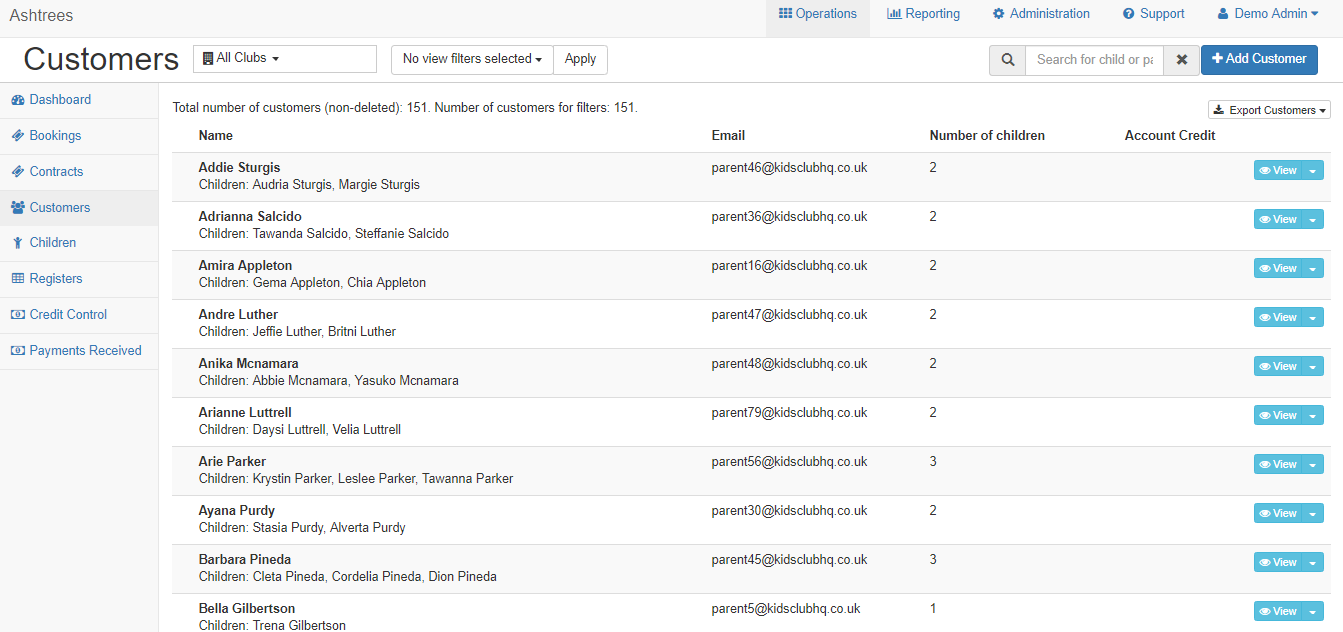
Once in here, you'll need to find the customer who you need to ban. You can do this by searching their name in the search box in the right corner.
When you've found the customer, hit the blue View button.
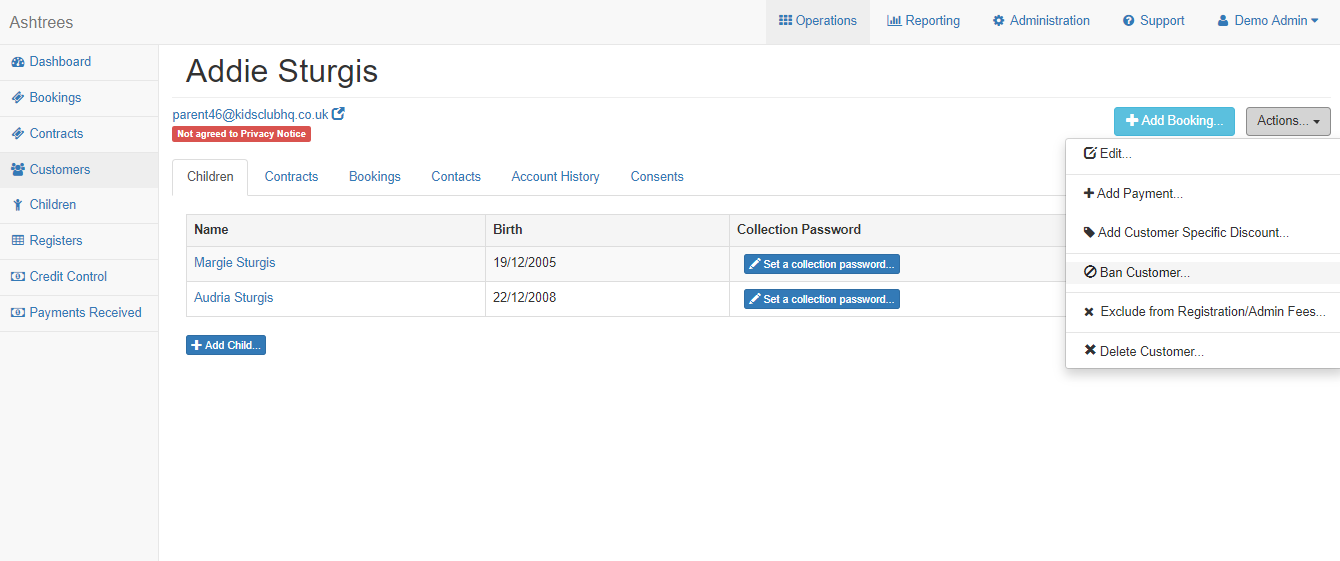
Once in here if you select the Actions drop down button in the right corner, you'll see the option Ban Customer...
Select this and a pop up will appear asking you to confirm the ban.
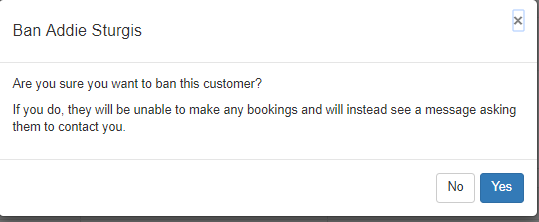
Hit the blue Yes button and you'll be taken back to the previous screen, where you'll see a message confirming this customer has been banned.
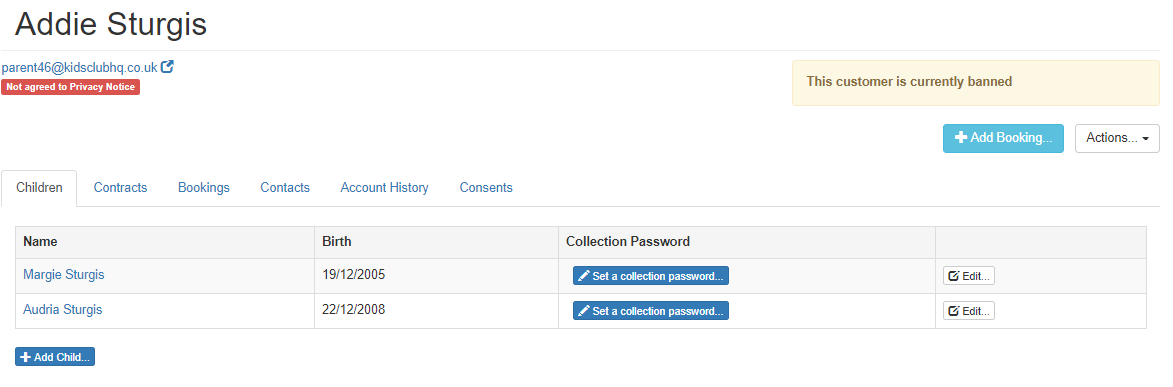
If you need to un-ban a customer the steps are simple. Head to the banned customers account again, hit the Actions drop down button. You'll see Un-Ban Customer option, select this.
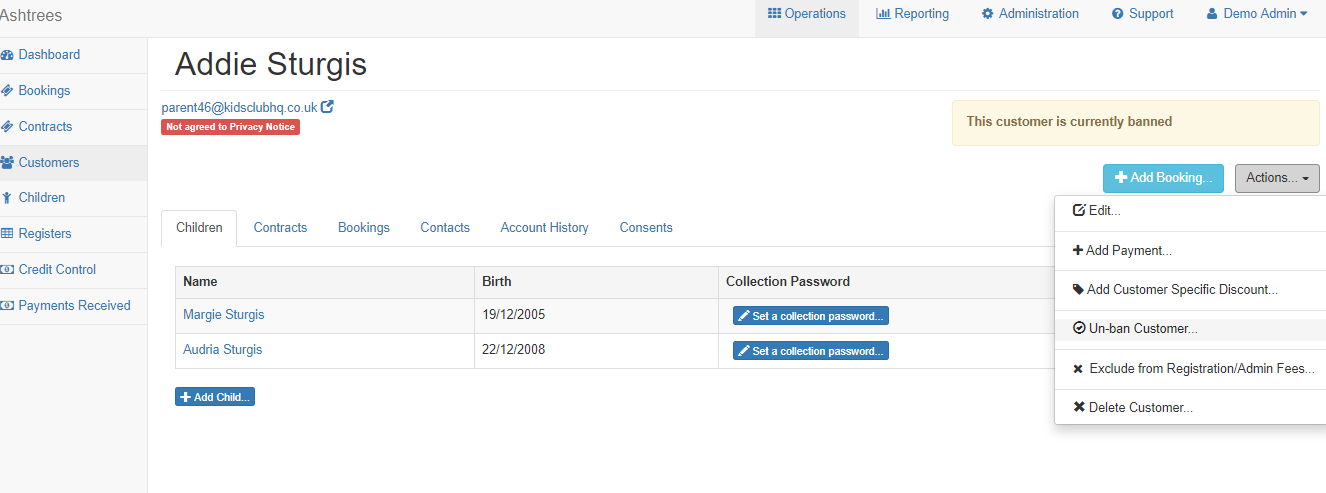
Once you've selected this, another pop up will appear.
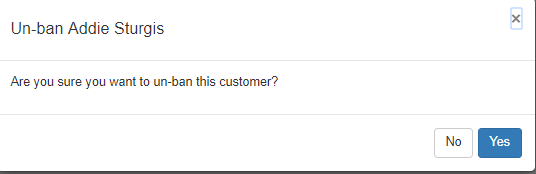
Hit the blue Yes button again and this customer will then be un-banned.