Exporting bookings to Excel or CSV
You can export bookings within your organisation to Excel or CSV files. This is useful if you need to analyse the information in Excel or to use to help with your accounting.
Please note: if you export some bookings and then import them into another system (e.g. an accounting system), be aware that if the booking is changed in Kids Club HQ, it will no longer be correct in the other system you imported into. You may need to re-import that booking or manually update it in the other system.
To export the bookings, you'll need to sign into your account and in the sidebar menu you'll need to click to view the Bookings.
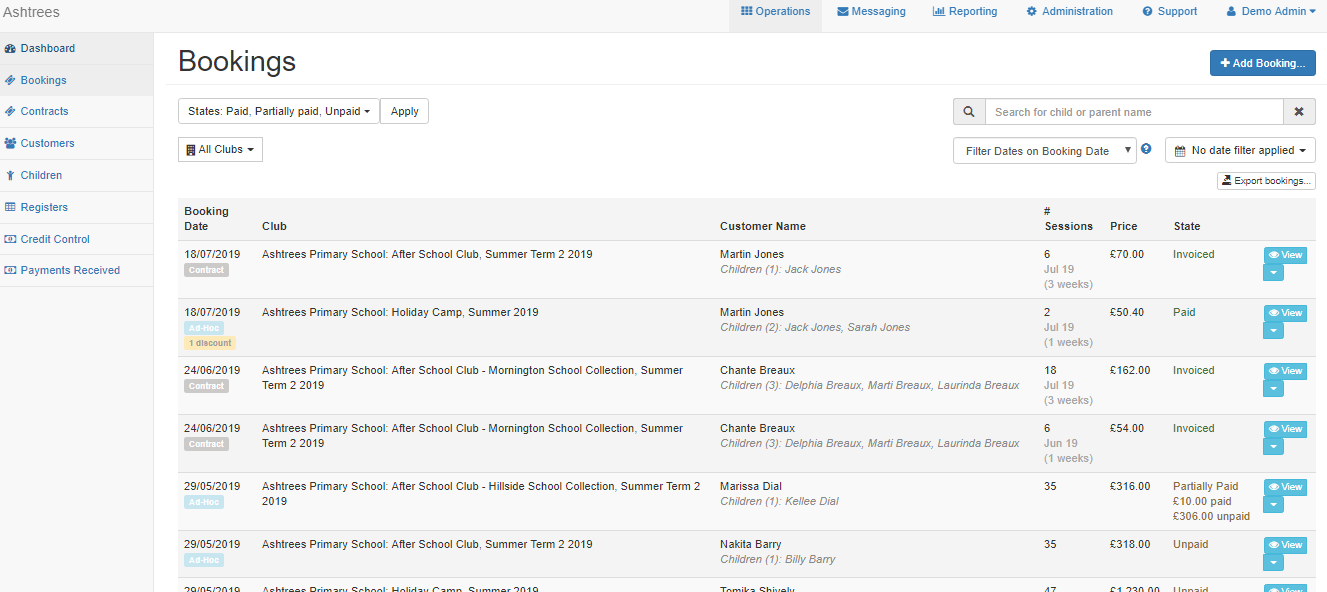
You can use the filters if needed to filter the bookings as you require (you can filter by status, club, date range etc...). The date range filter can apply to the date of the booking or dates that are booked in that booking. The dropdown to the left of the date filter allows you select what the date filter applies to.
Once you've confirmed the filters you need, you can then export these bookings.
To do this, click on the Export Bookings button and a pop up will appear allowing you to confirm the options for exporting.
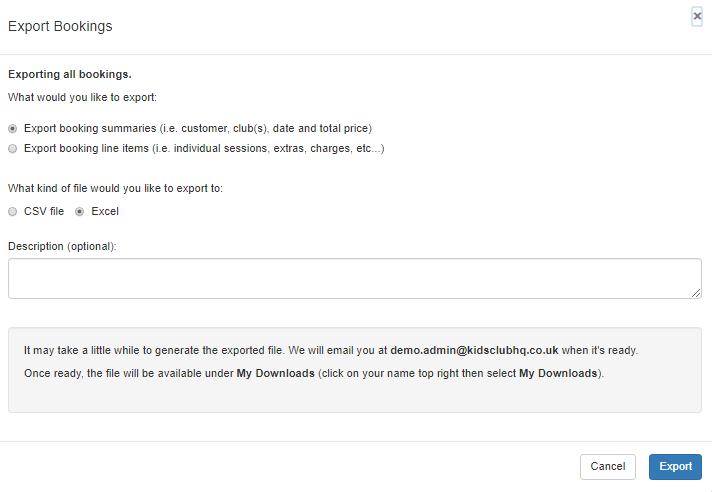
First you're asking to confirm which details you'd like to export and there are two options.
- Summaries - Top level details of the booking: customer, club(s), total price, etc...
- Line Items - All sessions, extras, etc.... that are in each booking
You can then confirm whether you wish to export this as an Excel file or a CSV file. Once you've confirmed this you can click the Export button and the export will begin.
The export may take some time so the process runs in the background. Once the export is done you'll receive an email notification to let you know.
To view all exports created/downloaded within the organisation head to your account page in the top menu bar, and click this you'll see an option to view My Downloads. Click this and you'll be taken to a page where you can view all the exports made within your organisation (until they are deleted).
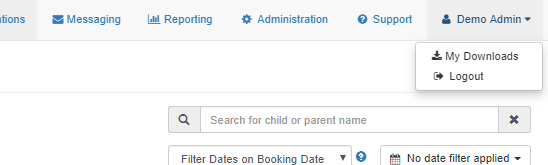
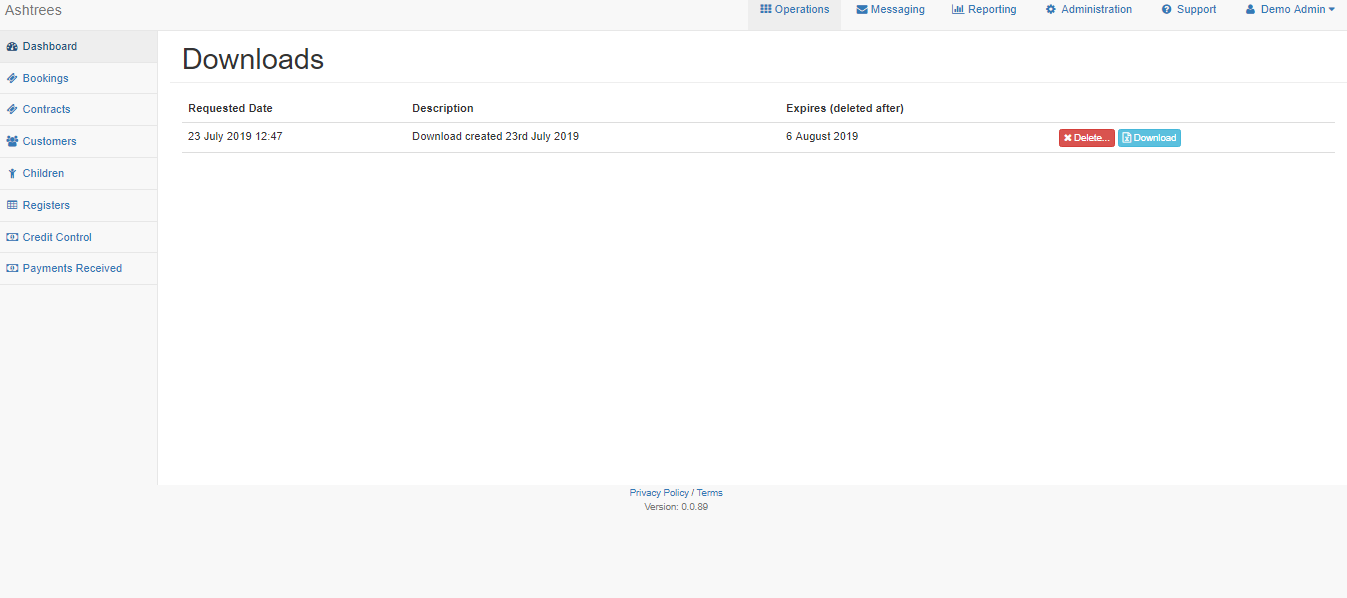
In this view you'll be able to delete any exports you no longer need or download any you need.