How do I sort a register?
It’s easy to sort a register according to your needs.
From within the Operations section in Kids Club HQ, click on the Registers menu item in the left navigation menu:
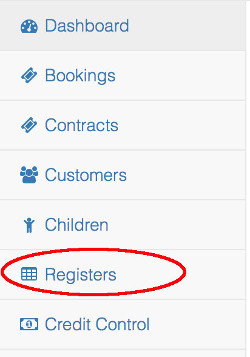
Select the location, club and date range then click View Register for the day that you’d like to view the register for.
When the register loads, click the Sort Options… button top right of the register entries.
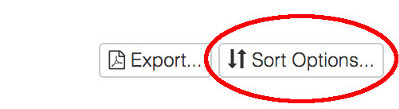
This will show the options that are available to sort the register the way you want.
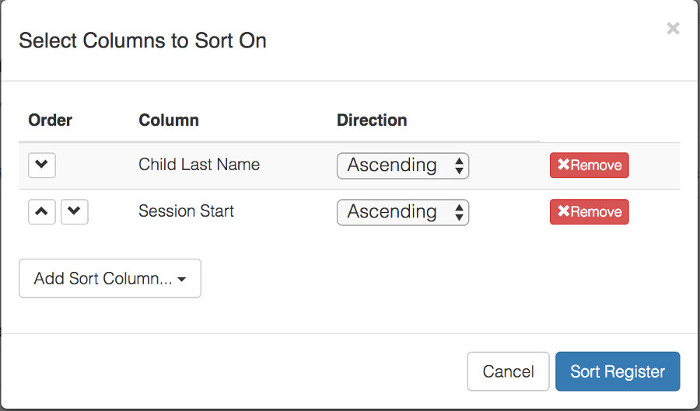
In here you can add and remove the columns that you would like to sort the register on as well as change the order of the sort columns. You can also choose whether to sort in ascending order (A to Z) or descending (Z to A).
Once you have selected the options you want, click Sort Register. This will reload the register sorted as you requested and save your settings so that registers are sorted the same way each time you view a register.