Exporting a Register to Excel
If you would like to have an offline copy of the register for a club in Kids Club HQ or you would like to print the register, please follow the steps outlined here to export the register to Excel.
To get started go to the Registers view by clicking the Registers menu item in the left navigation menu:
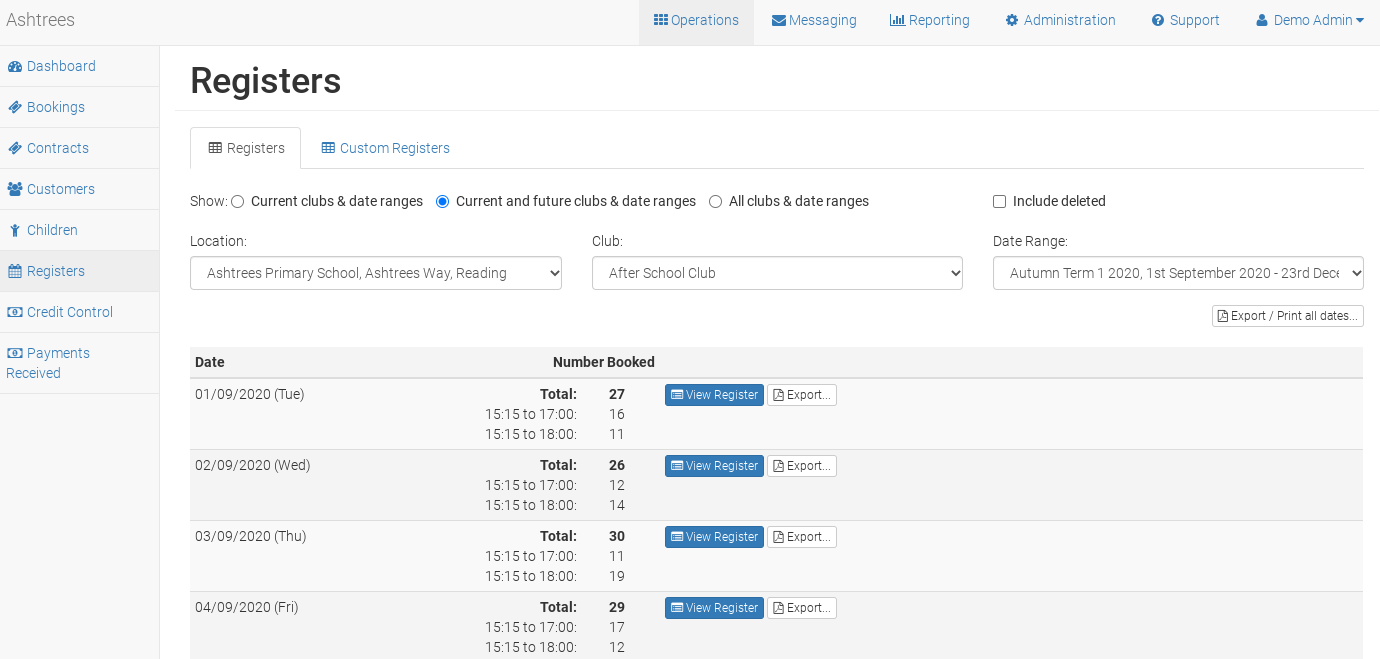

Export Register for a Single Day
If you would like the register information for a single day, click the ‘Export…‘ button to the right of the day in the list. This will show you the ‘Export Register‘ window:
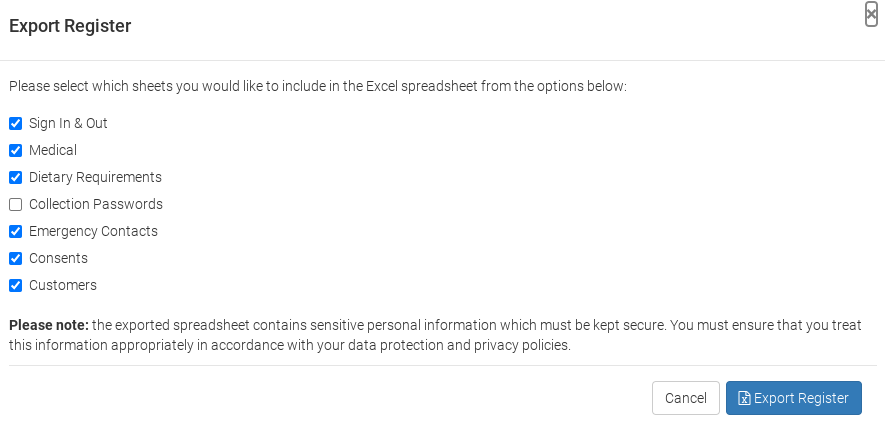

Select the sheets you would like included in the spreadsheet and click Export Register and the download will begin.
Export Register for all dates
If you would like the register information for all the dates in the date range, click the ‘Export…‘ button to the top right of the list of dates. This will show you the ‘Export Register‘ window.
Select the sheets you would like included in the spreadsheet and click Export Register and the download will begin.
Export options
In the ‘Export Register‘ window, you can select the sheets that you would like to be included in the exported Excel spreadsheet. Each sheet will include the child’s name and date of birth, other information included in the sheets are explained below:
- Sign In & Out: This sheet lists the age, session they will attend and any extras they have booked.
- Medical: This sheet lists the medical conditions and doctor information for each child
- Dietary Requirements: This sheet lists the dietary requirements for each child
- Collection Passwords: If you capture child collection passwords, this sheet lists the child collection passwords for each child
- Emergency Contacts: This sheet lists the emergency contacts for each child
- Consents: This sheet lists the consents for each child
- Customers: This sheet lists the customer that made the booking for each child