How to remove a customer from the system
At some point, you might need to delete a customer (parents) from your system, this short guide will talk you through how to do that.
How to delete a customer -
Once signed into your dashboard, select the Customers menu item from the sidebar and you'll be taken a list of all the customers signed up within your organisation. You can use the search bar along the top right to search for the customer you'd like to delete.
Once you've found the customer you'd like to delete, you'll then need to view them in more detail. Once you're viewing the customers page you'll see the actions button along the right-hand side. Select this and click the Delete Customer option.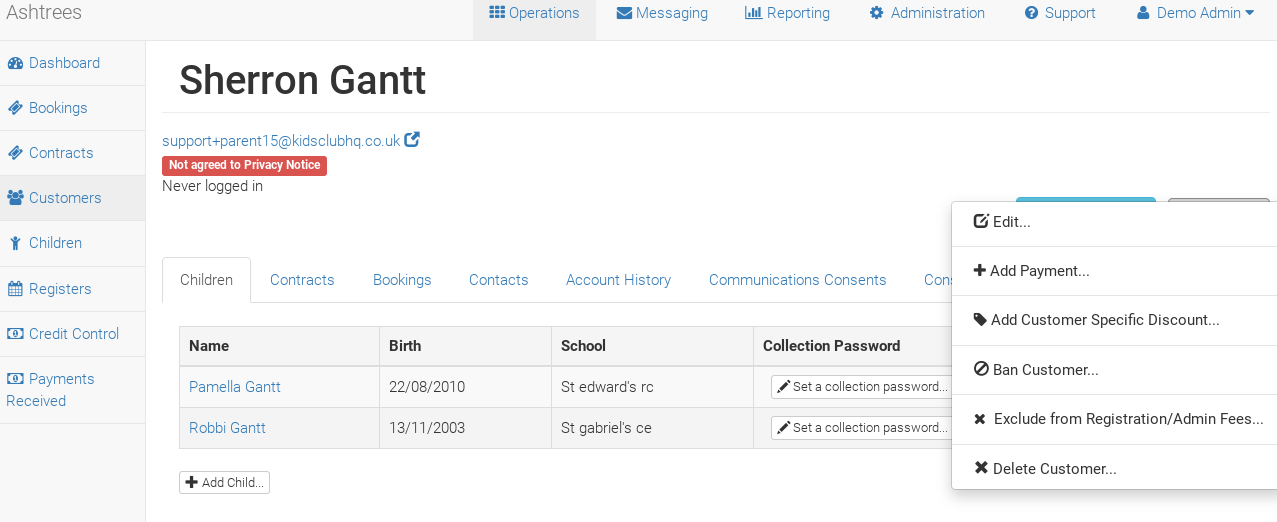
A pop up will then appear asking you to confirm the delete/as the children linked to this customer will also be deleted. 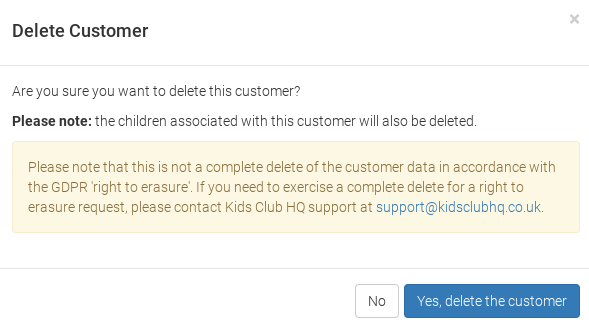
As noted in the pop-up that will appear, if a customer is deleted who also has children within the system, these children will also be deleted. Although deleted, you will still be able to view the details in the system if ever needed by searching and making sure you apply the filter to include deleted customers. If there are any pending bookings in place that need to be cancelled when the customer is removed, then you will need to manually cancel those. Check out our guide here on how to do that: https://kidsclubhq.freshdesk.com/support/solutions/articles/33000241072-how-do-i-cancel-a-booking
A booking will look a little different if the customer has been deleted but will still be visible within the system. See below a screenshot of how a booking will look if a customer has been deleted.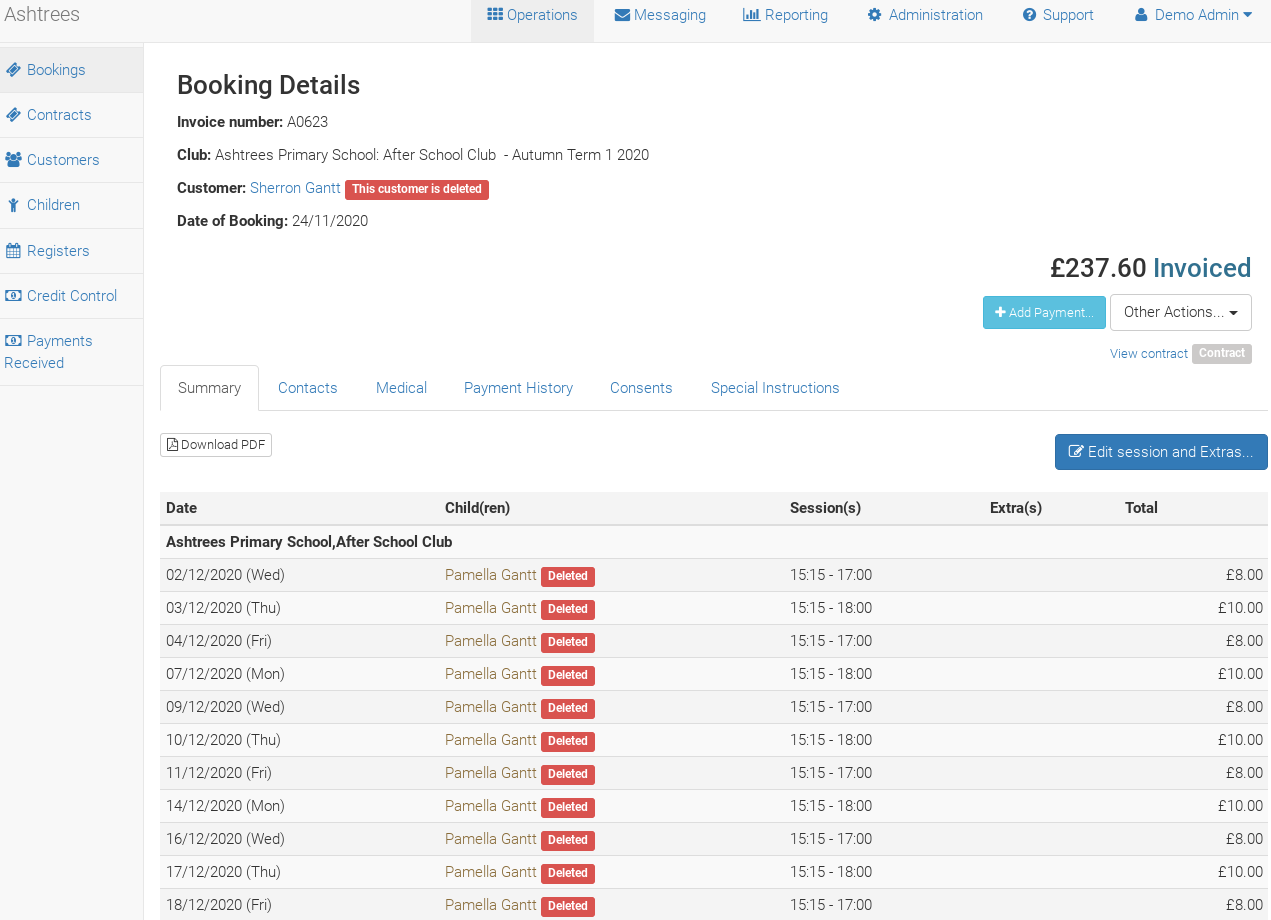
If a customer who has been deleted had a contract, that will also look a little different (as per the screenshot below). This contract should then be cancelled and you can follow the instructions here: https://kidsclubhq.freshdesk.com/support/solutions/articles/33000242374-how-to-cancel-a-contract on how to do that.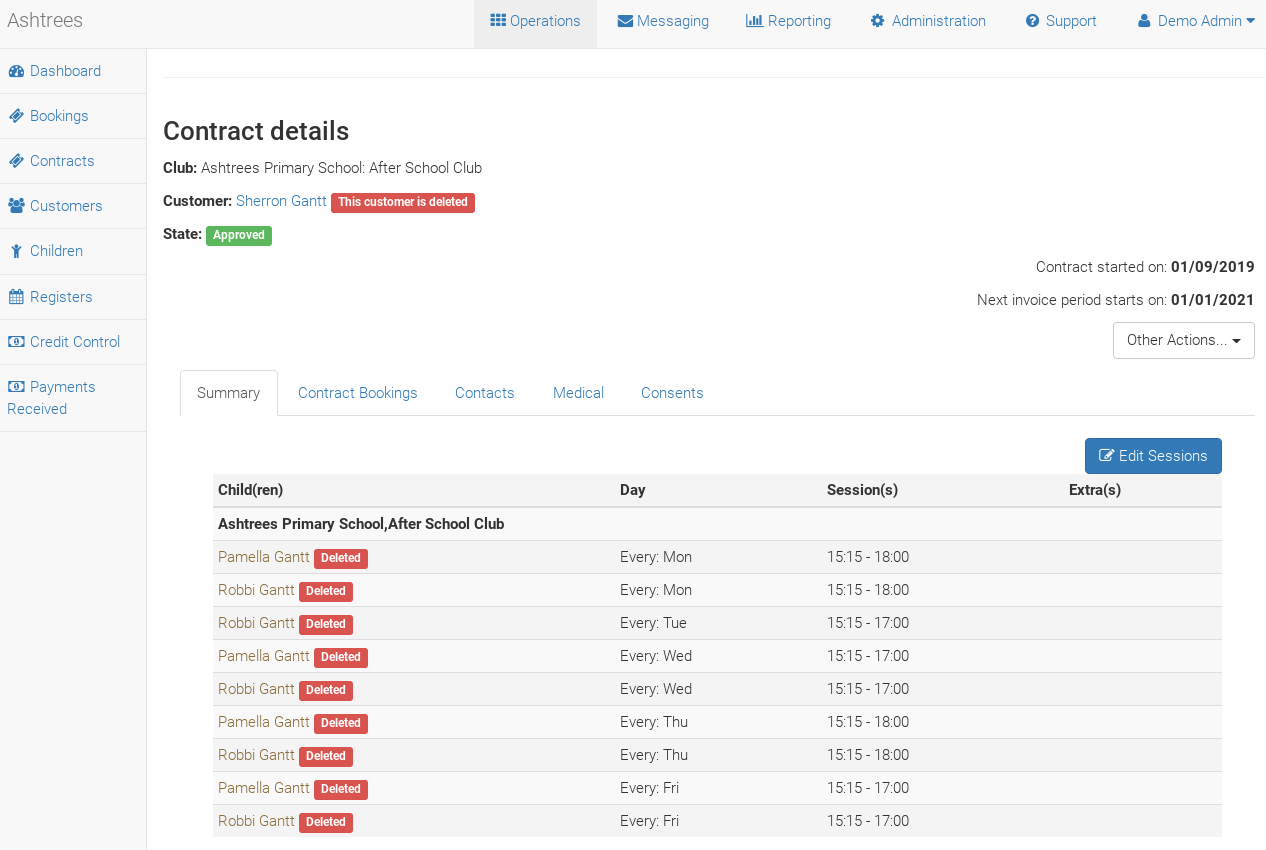
When viewing an older register, although the children/parent has been deleted, the child will still be visible on the registers but will show as deleted - as per screenshot below.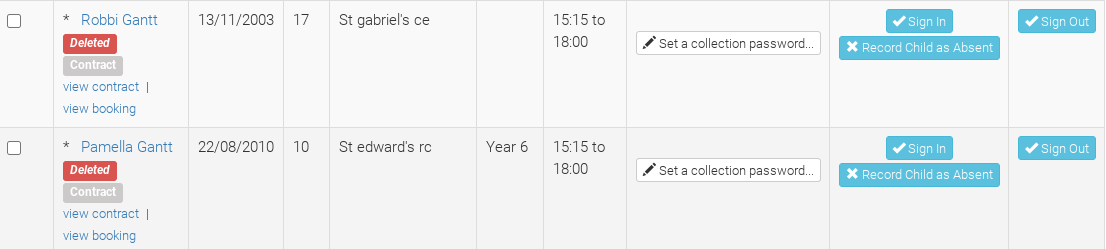
Should a customer be deleted by mistake and need reinstating, check out our guide here on how to do that: https://kidsclubhq.freshdesk.com/support/solutions/articles/33000242170-how-to-reinstate-a-customer.
If a contract was cancelled as a result of the deleted customer, and the contract needs reinstating also, we have a guide on how to do that here: https://kidsclubhq.freshdesk.com/support/solutions/articles/33000245972-how-to-reinstate-a-cancelled-contract