How to merge two customer accounts
On occasion, you might need to merge two customer accounts into one, for example, if a customer registers a second account when they already have one.
The first step is to view the customers - sign in to Kids Club HQ and go straight to the Operations tab at the top of the page, then to the Customers section in the sidebar.
Once in this view, you should locate the customer account which you want to become the main account/the one you want to merge the other into. Once located, view the customer and select the Actions... drop-down button on the right. You'll then see the option to Merge Customers...
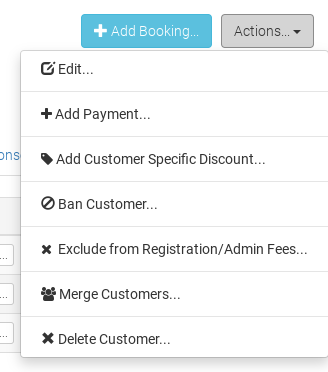
Click on the Merge Customers... option from the drop-down and a pop-up will appear.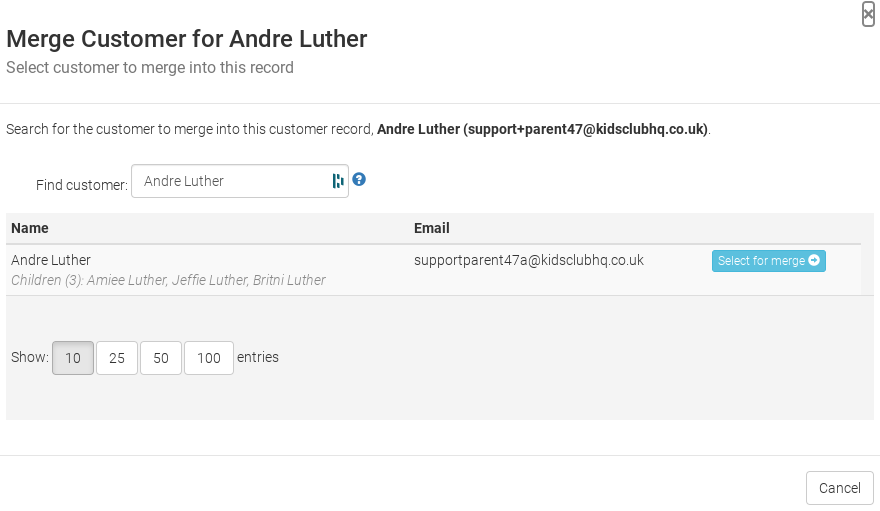
The pop-up will allow you to search for the second customer account/the other one you'd like to merge.
Automatically, the system will search for any other customer with the same name and, if there are any, they'll show in the list (as per the screenshot above). If the other customer isn't under the same name, you can simply search for the customer using the Find Customer search box.
Once you've found the other account that you'd like to merge, you can click Select for merge and you'll be taken to the next screen.
Here you'll be prompted to confirm which children from each account should be merged.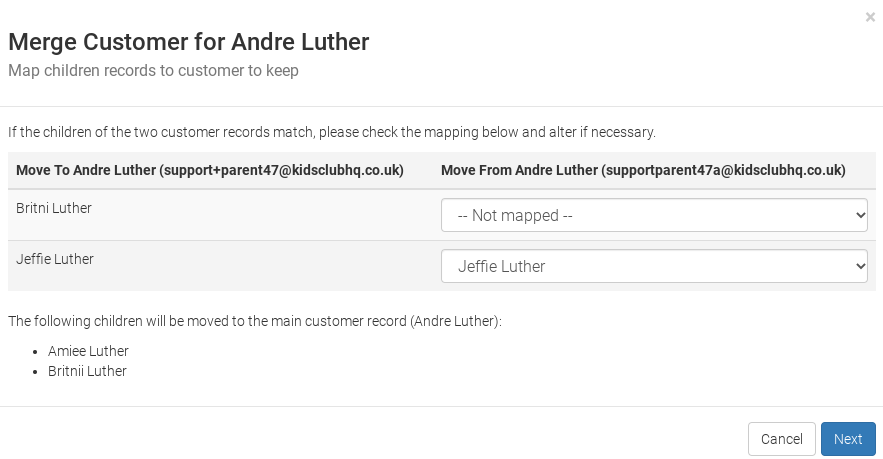
On the left are the children for the main customer account that you are keeping and the children for the account to be merged are shown on the right.
Any children with the same names in both accounts will automatically be matched up. Any others that should match but have not been automatically matched due to the names being different (e.g. due to a typing error), will need to be matched up using the drop-down list.
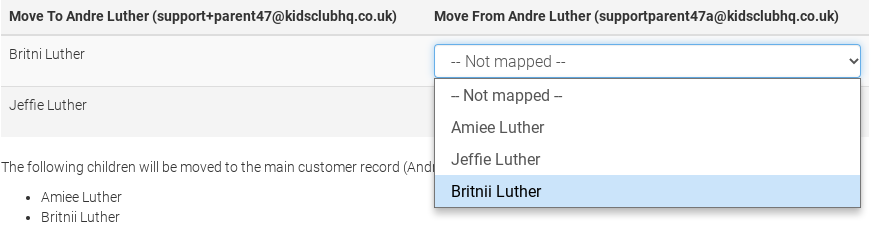
Once you've selected the children that match up on both sides, you'll see any additional children that will also be moved to the main account at the bottom. These children will simply be moved from the account to be merged into the main customer account that you are keeping.
You can then click Next and will be taken to the next screen to confirm the merge.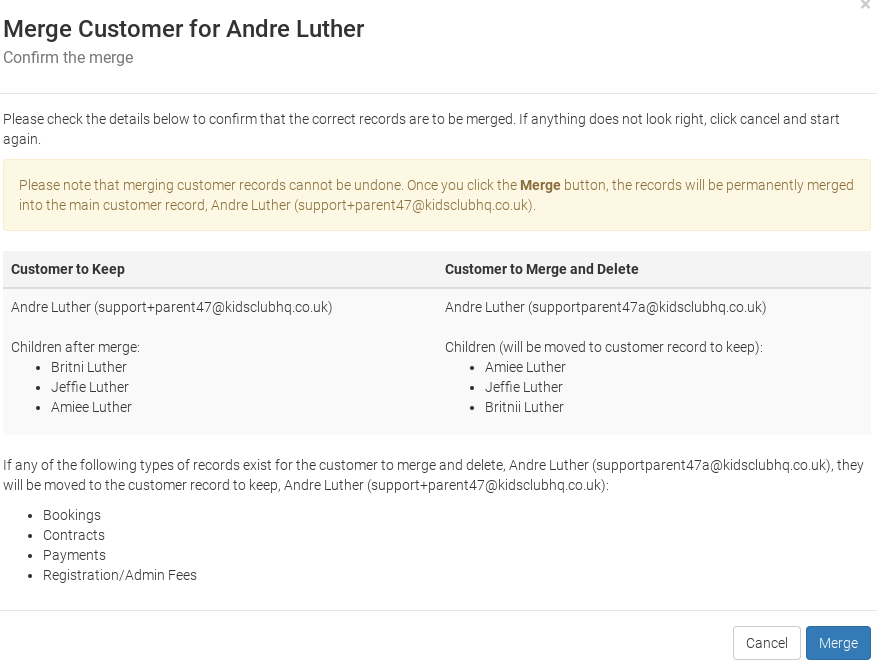
It's important to note that merging customer records cannot be undone and the two accounts will be permanently merged.
If these details are incorrect you can click the Cancel button and you'll be taken back to the customer view. If everything is correct, click Merge and a final pop-up will appear prompting you to confirm the merge.

This is your final option to cancel the merge. If you click Yes, the records will be permanently merged.