How to deduct from a booking total
In certain cases you may need to reduce the cost of a customers booking total. In order to do this, you'll need to view the Bookings section in your dashboard.
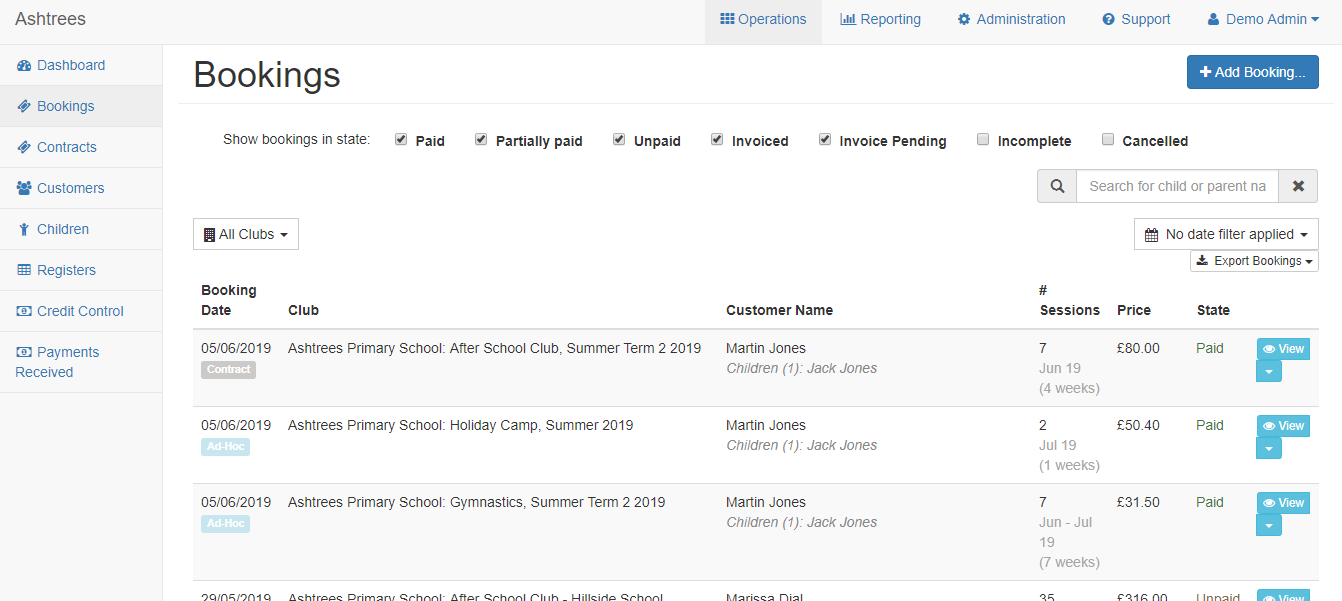
Once in here, the next step is to locate the customers booking, once you've found the booking you're looking for, hit the View button. This will take you to a new page to view this customers booking.
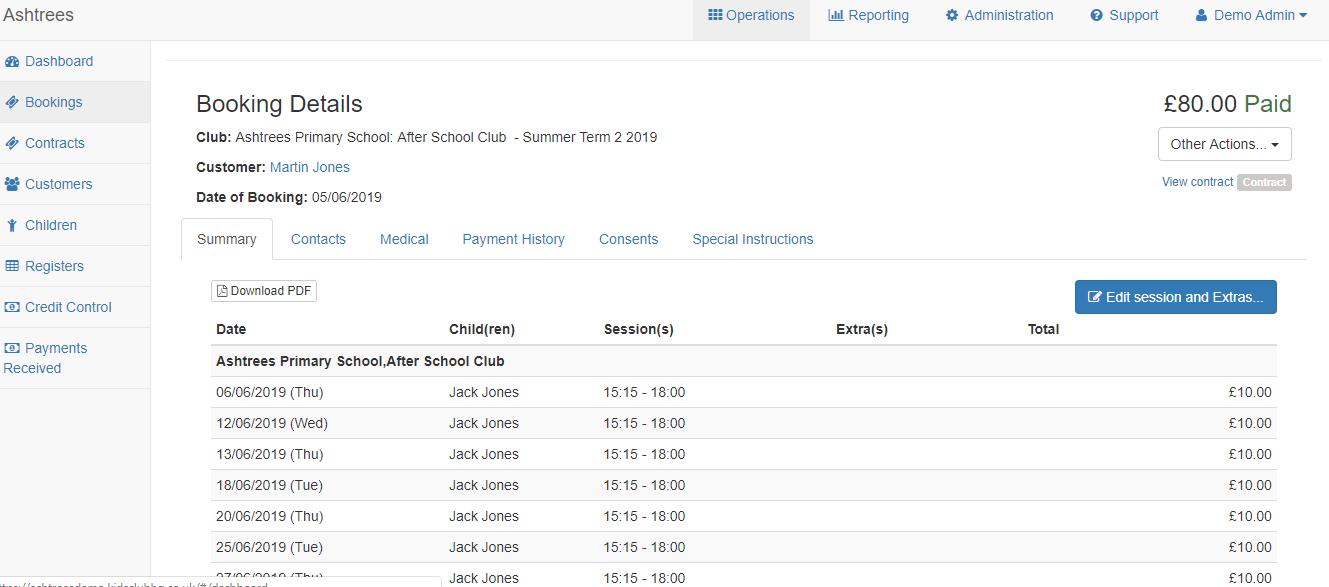
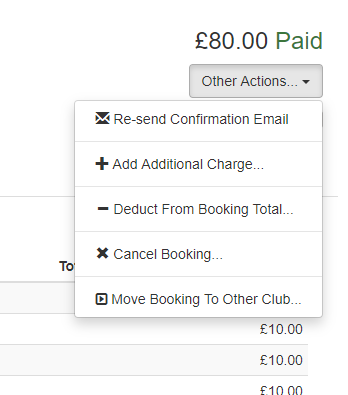
If you click on the Other Actions box in the right corner, you'll see the Deduct From Booking Total option. You'll need to select this and then you'll be taken to a new page.

In here you'll need to confirm the amount to be deducted and a short description of why the amount is being deducted.
You will then need to confirm the Date to apply. This is the date which you want the deduction to occur.
If the booking applies to more than one club, then you'll see an option Which club does this apply to?. Here you'll need to select which club you want the deduction to apply to. Do note that this will only appear if the booking applies to more than one club.
If a refund is due, you'll need to confirm the Refund method for the amount you're deducting.
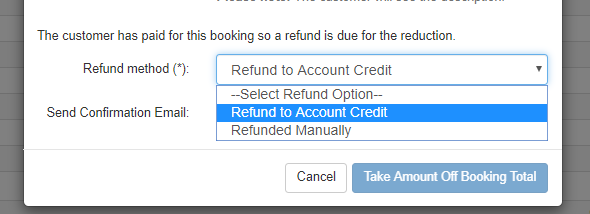
Refund to Account Credit - This option can be used if you need to provide a customer with a credit/goodwill gesture.
You can then confirm whether a confirmation email should be sent, and then finally hit the Take Amount Off Booking Total button and this will then be deducted from that booking total and the new booking total will be confirmed.