How to change the maximum spaces for a club, date range or day.
With Kids Club HQ, it’s possible to have a fine level of control over the maximum number of spaces that are available for your clubs. This can be specific for the following:
- Club
- Date range
- Day
- Session
- Extra
In all cases, the first thing to do is to view the club that you’d like to change the setting for in the Kids Club HQ administration system. If you aren’t sure how to do this, please click here, follow the instructions then come back to this page.
Changing the maximum spaces for a Club
Click on Club Actions… and then on Change Maximum Spaces….
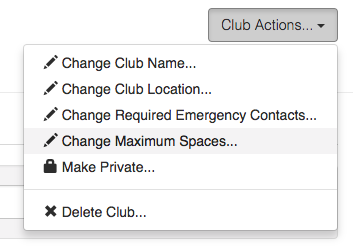
You will see the form shown below:
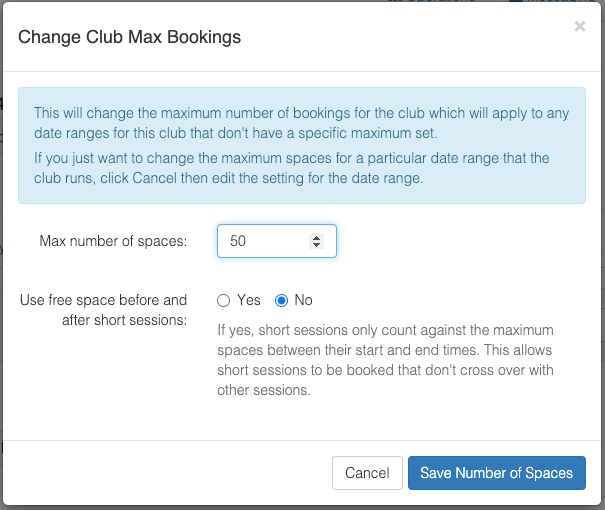
Set the new value for the maximum spaces available and then click Save Number of Spaces.
Please Note: this setting is for the club as a whole. It will apply to every date range and day UNLESS the date range or a day overrides the value.
The second option in here, Use free space before and after short sessions, is related to how the number of spaces available is calculated:
- If set to No, the total number booked for the date, regardless of which sessions was booked, is counted against the total number of spaces
- If set to Yes, the number booked for a session only count for the times and duration of that session. This means that at other times of the day you will have more spaces available (i.e. the number booked at a certain time of the day is calculated based on overlapping sessions). For example, you may be fully booked between 3pm and 4:30pm but have spaces available from 4:30pm until 6pm
See the following sections for how to override the club setting for a specific date range or date.
Changing the maximum spaces for a Date Range
Click on Date Range Actions… and then on Change Maximum Spaces….
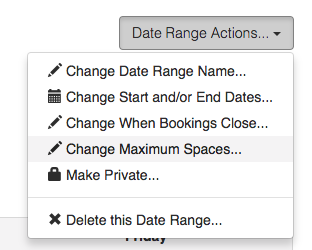
You will see the form shown below:
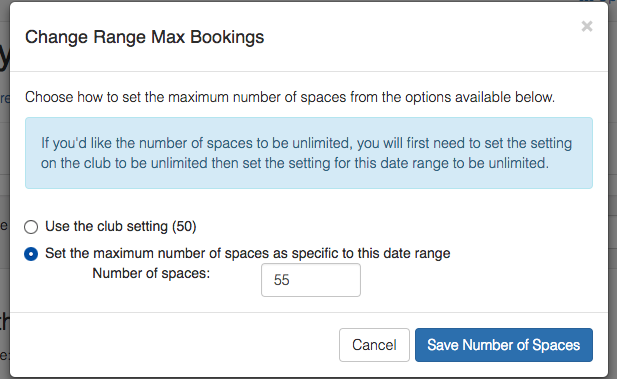
Select the radio button to allow the club setting to be overridden then set the new value for the maximum spaces available and then click Save Number of Spaces.
Please Note: this setting is for the date range selected. It will override the club setting and apply to just this date range and the days within it UNLESS a day overrides the value. See the following sections for how to override the date range setting.
Changing the maximum spaces for a Day
Click on Day Actions… and then on Change Maximum Spaces….
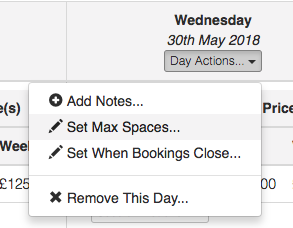
You will see the form shown below:
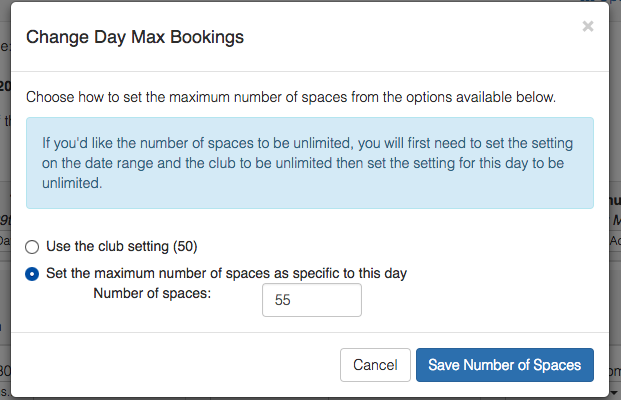
Select the radio button to allow the club or date range setting to be overriden then set the new value for the maximum spaces available and then click Save Number of Spaces.
Please Note: this setting is for the day selected. It will override the club and date range settings and apply to just this day.
Changing the maximum spaces for a Session or Extra
This is not currrently something that can be set in the Kids Club HQ administration system. Please contact by Kids Club HQ support to request a change to the maximum number of spaces available for a Session or an Extra.