How to change session prices
If you would like to make changes to the prices for a club, the first thing to do is to view the club in the Kids Club HQ administration system. If you aren’t sure how to do this, please click here, follow the instructions then come back to this page.
Once in the administration view for the club, select the date range that the price changes should take effect from in the drop-down:

With the date range selected, click on Date Range Actions… then Manage Session Prices…
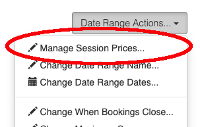
Manage Session Prices
The Manage Session Prices view will load showing the current sessions and the prices for those sessions:
Selecting The Effective Date
It’s important to ensure that you check the date that the price change will be effective from. Below the table of sessions and prices, there is a section with the question When should these changes take effect?:
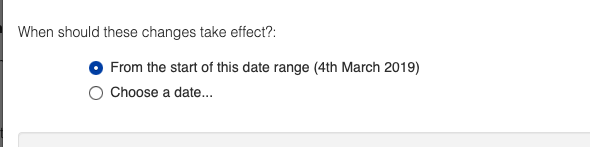
By default, this is the start of the date range that you are changing the prices for. If you would like to change when the changes will become effective, click the Choose a date… radio button and then select the date required:
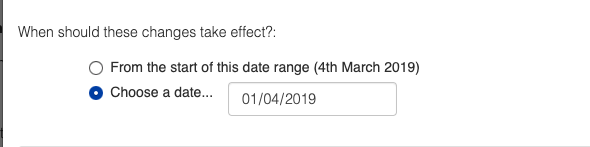
This will only change the prices for sessions on dates from the date specified.
You can also specify whether the changes to prices should apply just for the date range you are editing or for all future date ranges as well. This can be done in the section at the bottom of the view:
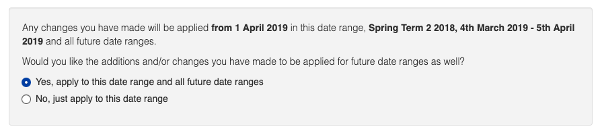
If you select Yes, apply to this date range and all future date ranges then the prices willbe reflected in any date ranges in the future that are already created and also any that you create from now on.
If you select No, just apply to this date range then the changes will only apply in the date range that you are editing.
Please Note: When you change the prices for a session, these changes will only apply for bookings made after the change is made. Any existing bookings using the old price will continue to use the old price.
Changing The Price
To change a price, click the edit button to the right of the price in the table:
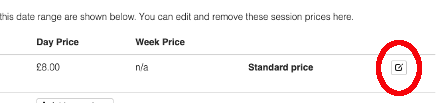
In the view that opens you can make the changes to the session price as required:
This view allows you to set the price for that session on an individual day and also set a week price if required. The week price can be set depending on the number of days in the week, i.e.:
- 5 Day Week Price will apply when there are 5 days in a week
- 4 Day Week Price will apply when there are 4 days in a week (e.g. when there’s a Bank Holiday)
- 3 Day Week Price will apply when there are 4 days in a week (e.g. the club opens on a Wednesday and runs for the rest of the week)
- etc…
Advanced Options
There are some advanced options that you can set for a session price which are available by clicking the Show Advanced Options link:
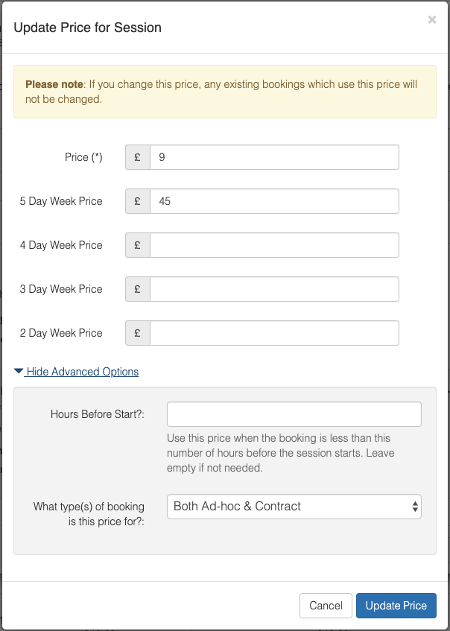
The advanced options allow you set different prices based on what type of booking is being made and how close to the session the booking is being made.
The options are:
- Hours Before Start - if you set this to a number, the price will only be applied the specified number of hours before the session starts. This is useful, for example, if you have a higher price for bookings made on the same day as the session required. For example, if the session starts at 3pm and you set this value to 15, the price will apply for any bookings made after midnight the same day as the session booked
- Type of booking- if you have both contract and ad-hoc bookings for a club, you can set different prices for the different types of booking. The options for this setting are:
- Ad-hoc - the price will only apply for ad-hoc bookings
- Contract - the price will only apply for contract bookings (i.e. automatically created bills)
- Both Ad-hoc & Contract (default) - the price applies whether the booking is an ad-hoc or contract booking
Please note: Existing bookings are not updated/refunded when the session price is changed. The best way to edit existing bookings is to remove the existing session from the booking and re-add the session AFTER the prices have been amended.